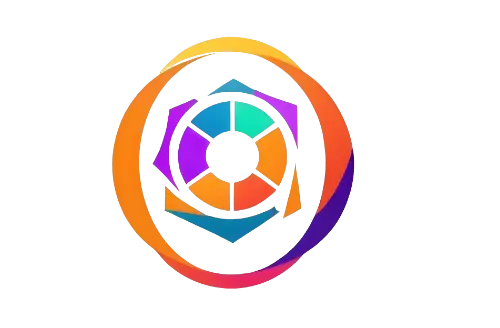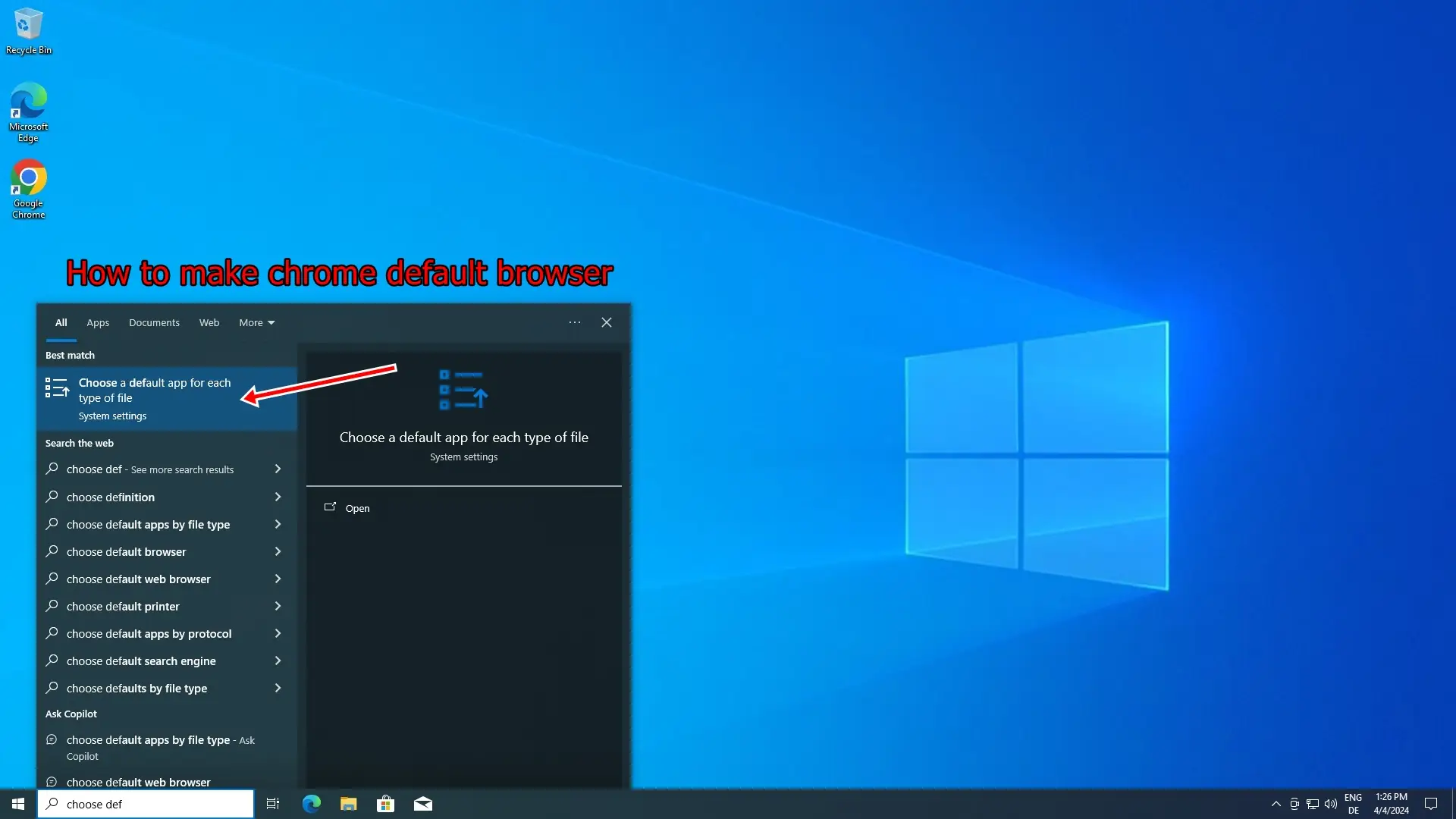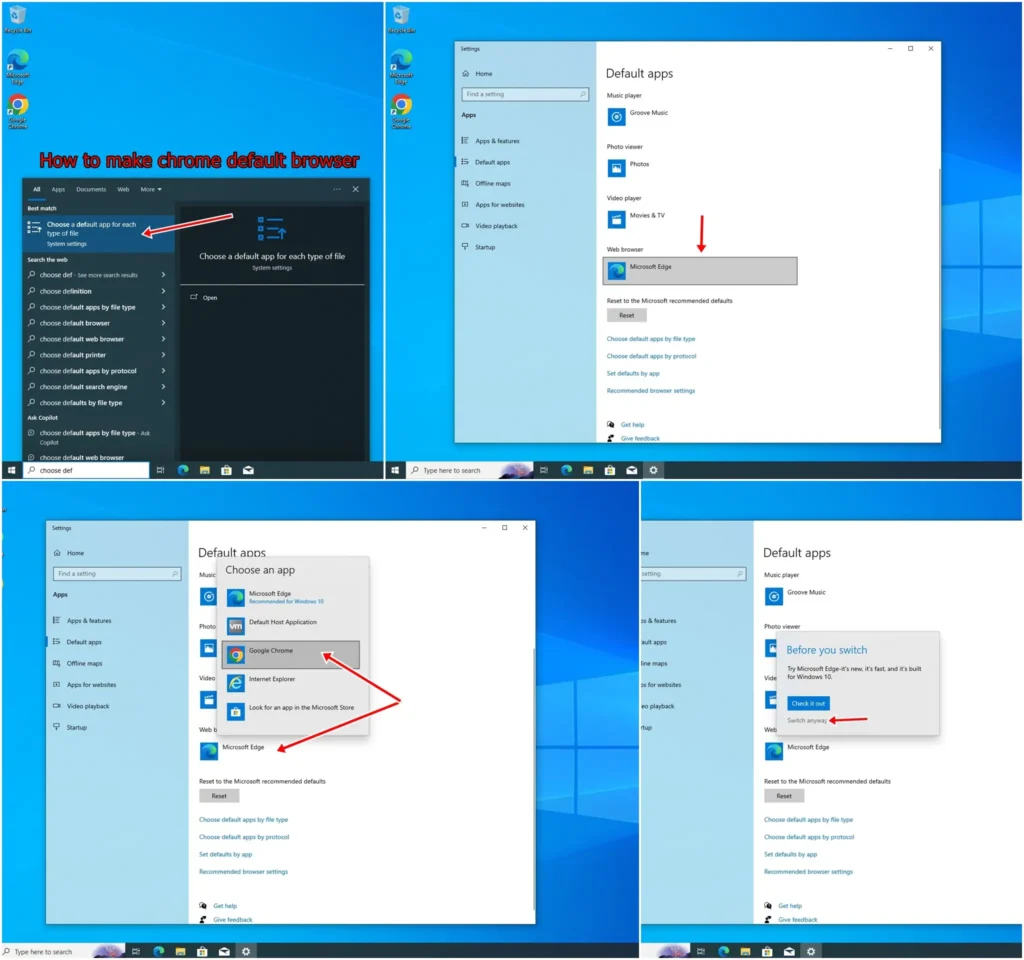Having a browsing capability that is exactly what you desire is essential in todays browsing driven society. Chrome, renowned for its speed, security, and simplicity, has quickly become the browser of choice. Make chrome default browser is a critical piece of setting up the higher-echelon browsing experience you deserve. This guide will assist you in setting up Chrome as your default browser, ensuring your browsing experience is an unparalleled one.
Why Choose Chrome?
Before we dive into the steps, let’s briefly discuss why choosing Chrome as your default browser can be a smart move. Chrome offers:
- Speed: Chrome is designed to be fast in every possible way, from quick startup to rapid web page loading.
- Security: With built-in malware and phishing protection, Chrome keeps you safe as you browse.
- Syncing: Easily sync bookmarks, history, passwords, and more across all your devices where Chrome is installed.
- Extensions: A robust library of extensions can tailor your browsing experience to your needs.
How to Set Chrome as Your Default Browser
The process for setting Chrome as your default browser varies slightly depending on your operating system. Here’s how to do it on Windows, macOS, and Android devices.
Windows Users:
- Open Chrome: Launch the Chrome browser on your PC.
- Go to Settings: Click the three dots in the top right corner to open the menu. Select “Settings.”
- Default Browser: In Settings, find and click on “Default browser.”
- Make Default: Click on “Make default.” This will take you to the default apps section of your Windows Settings.
- Choose Chrome: Find the Web browser section and select Google Chrome from the list.
macOS Users:
- Open Chrome: Start by opening the Chrome browser.
- Chrome Menu: In the top left corner, click on “Chrome” in the menu bar.
- Preferences: Select “Preferences” from the dropdown.
- Default Browser: Scroll down to find “Default browser” and click on “Make default.”
- Confirmation: If asked, confirm your choice to allow Chrome to become the default browser.
Android Devices:
- Open Settings: Go to the settings app on your Android device.
- Apps & Notifications: Scroll down and select “Apps & Notifications.”
- Default Apps: Tap on “Default apps.” Here, you’ll see the default app settings.
- Browser App: Tap on “Browser app” to see which browser is currently set as default.
- Select Chrome: Choose Google Chrome from the list to set it as your default browser.
By making Google Chrome your default browser, you will greatly improve your browsing experience. With the speed, security, and features that Chrome offers, it should be your browser of choice.
The steps to make Chrome your default browser will vary depending on whether you are using a Windows PC, a Mac, or an Android device. Just follow the steps above and you can start browsing the web with Chrome.